JavaHelp is an online help system developed in the
Java programming language. Its primary function is to provide online
help to support Java applications. In this article, Kevin Lewis,
author or O'Reilly's recently released Creating
Effective JavaHelp, shows you how you can create more
intuitive and informative JavaHelp table-of-contents icons.
If you have worked with JavaHelp or have seen presentations on
it, you might be growing accustomed to the standard navigational
interface that Sun Microsystems provides with its Java-based online
help system. Unless you work with third-party tools or have explored
alternative implementations of JavaHelp, you're probably settling
for the non-intuitive (not to mention boring) folder and file icons
represented in the following illustration:
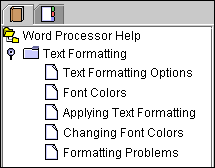
These icons, used in a standard JavaHelp table of contents (TOC),
are the standard icons that Sun ships with JavaHelp. While they
certainly help the user distinguish between categories and help
topics, they don't help the user determine the type of help topic
before opening it. However, you shouldn't let this standard
deployment of JavaHelp limit you in how you deploy your help systems
to your users. Take advantage of JavaHelp's flexibility as a help
system, and present a TOC that not only looks professional but also
helps users decide before opening a help topic if it is in fact the
type of help topic they are looking for.
The first thing to realize is that there are several types of
help topics that a user anticipates when seeking online help. Some
of these topic types include:
- Conceptual help
- Procedural help (how to)
- Troubleshooting
Note: Help authors could categorize many more
types of help topics. But for the sake of this article, I'll list
only these three types.
What if you had a set of help topics under one TOC category that
explained text formatting for a word processor system? (Hint: Take a
look at the previous illustration.) One topic might include overview
information describing text formatting options, another might
provide steps on how to apply the text formatting, and yet another
might provide troubleshooting information in case the text
formatting does not work. Now, what if you had several help topics
for each of these different topic types? You can see how that one
category could quickly contain many different types of help topics.
Note: Again, help authors could argue that you
could restructure the TOC so that only troubleshooting topics were
listed under one category and procedural topics were listed under
another. But that subject is not the focus of this article. I use
this basic example simply to demonstrate how you can manipulate
the TOC icons to suit unique purposes.
The following illustration shows how you could modify the TOC for
the same help system and use custom icons to enable users to
visualize the type of help topic before opening it:
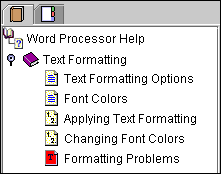
In this new TOC, one icon represents conceptual help topics,
another icon represents procedural topics, and a third icon
represents a troubleshooting topic. With this new model, users can
quickly determine if a particular topic is the type that will help
them find the information they need. If users want to know the
procedure for working with text formats, they can simply look for
the icon with the step numbers. If they want to know concepts, they
can look for the icon representing lines of text.
Implementing a system like this one is fairly simple, assuming
you have a designer to design and create icons for each topic type.
Once you have a library of icons, you can implement the new
structure with the code in the JavaHelp map and TOC files.
First, take a look at the code in the map file for the first TOC
example (without the multiple icons):
<mapID target="img.toplevelfolder"
url="Images/toplevel.gif" />
<mapID target="format"
url="Topics/Formatting/Format.htm"
/>
<mapID target="howtoformat"
url="Topics/Formatting/Howtoformat.htm"
/>
<mapID target="colors"
url="Topics/Formatting/Colors.htm"
/>
<mapID target="howtocolors"
url="Topics/Formatting/Howtocolors.htm"
/>
<mapID target="tsformat"
url="Topics/Formatting/Tsformat.htm" />
Notice that the only icon mapped to an image file is the
top-level icon (the toplevel.gif in the first line of the
sample code). The top-level icon is the icon that appears at the top
of the TOC, next to the heading "Word Processor Help." This
particular map file does not map icons to image files for the
category and topic icons because the HelpSet Viewer does not require
any icon information for categories and topics if using the default
icons. However, if you want to use customized icons, as in the
second TOC example, you must map the new icons in the map file to
your custom image files:
<mapID target="img.toplevelfolder"
url="Images/Toplevel.gif" />
<mapID
target="img.category" url="Images/Category.gif"
/>
<mapID target="ing.concept"
url="Images/Concept.gif" />
<mapID
target="img.howto"
url="Images/Howto.gif">
<mapID
target="img.troubleshoot" url="Images/Trblshot.gif">
<mapID target="format"
url="Topics/Formatting/Format.htm"
/>
<mapID target="howtoformat"
url="Topics/Formatting/Howtoformat.htm"
/>
<mapID target="colors"
url="Topics/Formatting/Colors.htm"
/>
<mapID target="howtocolors"
url="Topics/Formatting/Howtocolors.htm"
/>
<mapID target="tsformat"
url="Topics/Formatting/Tsformat.htm" />
Notice that this new map file now has mappings for all of the new
TOC icons. This mapping assumes, of course, that you have placed the
custom icon image files in your help system's Images
directory. Unfortunately, mapping these icons in the map file is
only a fraction of the work required to implement the icons. You now
must specify the icons in the TOC file so that the HelpSet Viewer
knows which icons to display with each category and topic.
Take a look at the code in the original TOC file:
<tocitem image="img.toplevelfolder"
target="overview" text="Word Processor
Help">
<tocitem
text="Text
Formatting">
<tocitem
target="format" text="Text Formatting
Options"/>
<tocitem
target="colors" text="Font
Colors"/>
<tocitem
target="howtoformat" text="Applying Text
Formatting"/>
<tocitem
target="howtocolors" text="Changing Font
Colors"/>
<tocitem
target="tsformat" text="Formatting
Problems"/>
</tocitem>
</tocitem>
Notice that the top-level icon is the only icon specified
(indicated by the image="img.toplevelfolder" parameter in the
first line of code). Again, the HelpSet Viewer does not require any
icon information for categories and topics if using the default
icons. However, if you want to use custom icons, you must add an
image parameter to each line that uses a custom icon in the TOC.
Your TOC file would now resemble the following code:
<tocitem image="img.toplevelfolder"
target="overview" text="Word Processor
Help">
<tocitem
image="img.category" text="Text
Formatting">
<tocitem
image="ing.concept" target="format" text="Text Formatting
Options"/>
<tocitem
image="ing.concept" target="colors" text="Font
Colors"/>
<tocitem
image="img.howto" target="howtoformat" text="Applying Text
Formatting"/>
<tocitem
image="img.howto" target="howtocolors" text="Changing Font
Colors"/>
<tocitem
image="img.troubleshoot" target="tsformat" text="Formatting
Problems"/>
</tocitem>
</tocitem>
Notice that each image parameter uses a map ID that is
specified in the map file. The parameter instructs the HelpSet
Viewer to display that particular icon at the beginning of the line
in the TOC. In this example, I use the img.concept map ID for
conceptual topics, the img.howto map ID for procedural
topics, and img.troubleshoot for the troubleshooting topic.
Keep in mind that the types of icons you use are only limited to
the talent of the illustrator creating the icon image files. Be sure
to test different icon sizes with your help system to make sure the
icon does not create awkward spacing between and around your help
topic titles. You might wonder if all of this extra work is worth
it, but I'm sure the users of your help system would tell you it is.
Kevin Lewis holds a masters degree in technical and
professional writing from Northeastern University in Boston. He has
worked extensively with many online help systems, and was one of the
first help authors to work with JavaHelp. He offers training
services in several online help technologies.

